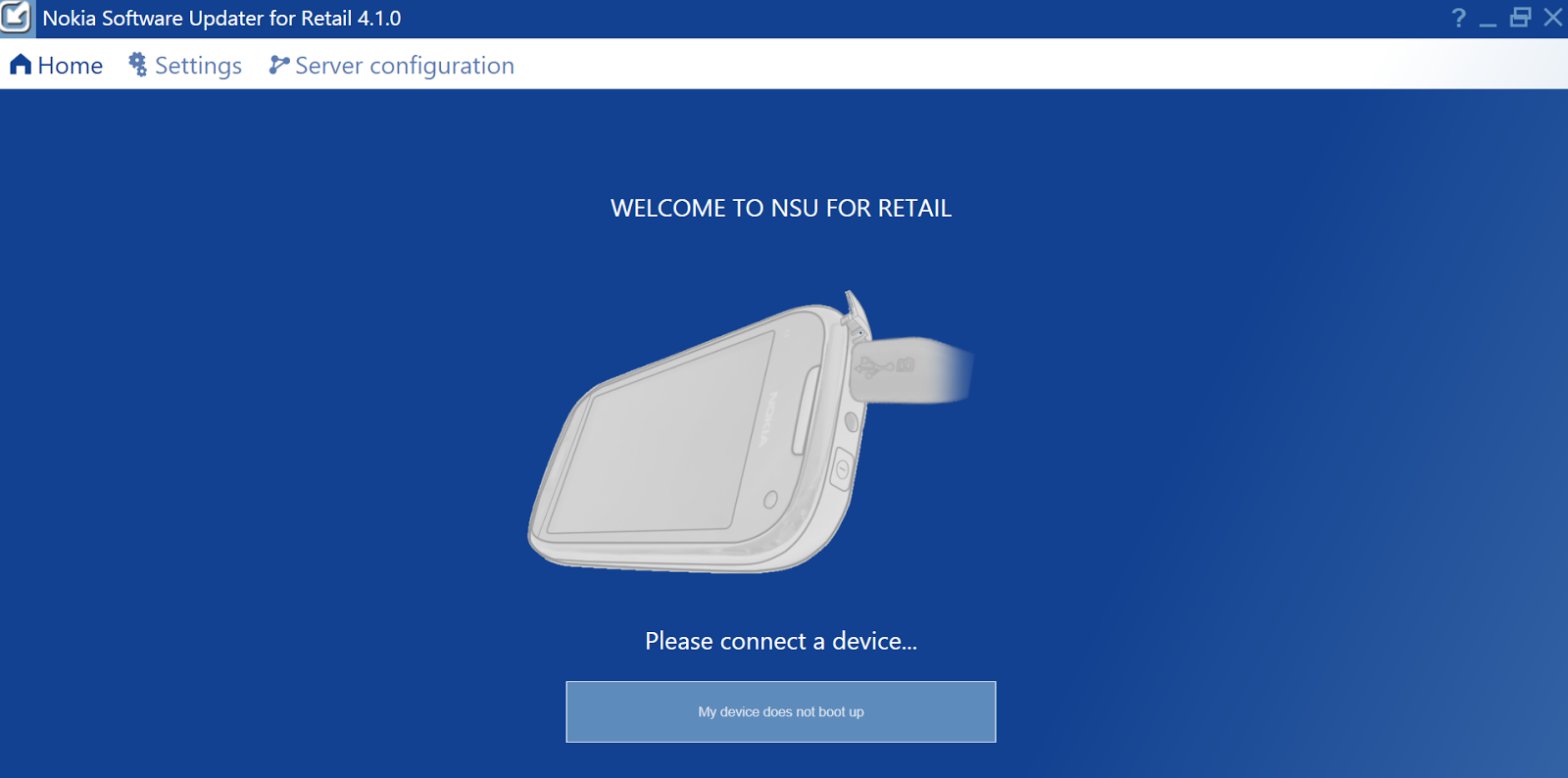So maybe you’re done messing around with the new developer preview of Windows Phone 8.1 and ready to go back to Windows Phone 8. Maybe the new features just aren’t quite ready for daily use in your opinion or they just aren’t enough for you to justify using the, essentially, beta software and now, you’re over with it. Regardless of the reasoning, if you have a Nokia device, you’re in luck. Thanks to Nokia’s tool for flashing new firmware (and readers confirming that it works), you can do just that. Simply download the Nokia Flashing Tool, plug your device in and follow a few prompts to allow it to do its thing. For a more detailed look at the process, I’ve added a video someone put on YouTube of their process.
Did it work for you?
Source : theunlockr
I. Before You Begin
- This will only work on Nokia devices.
- You must have Windows to use the program.
II. Remove the Windows Phone 8.1 Developer Preview
- 1. Download the Nokia Software Updater Tool and save it to your desktop.
- Double click the .exe file and follow the prompts to install the tool.
- At some point it asks for a name, just put in any name and also check the box to open the program and hit Finish (if the installer doesn’t go away, just minimize it and use the program that popped up).
- Plug your device in via USB to the computer.
- The Updater tool should recognize the device and say there is an update for it. Follow the prompts to install the “update”.
- The device will reboot and you should be on the latest Windows Phone 8 firmware instead of Windows Phone 8.1.
Here’s Someone’s YouTube Video of Their Process:
Did it work for you?
Source : theunlockr